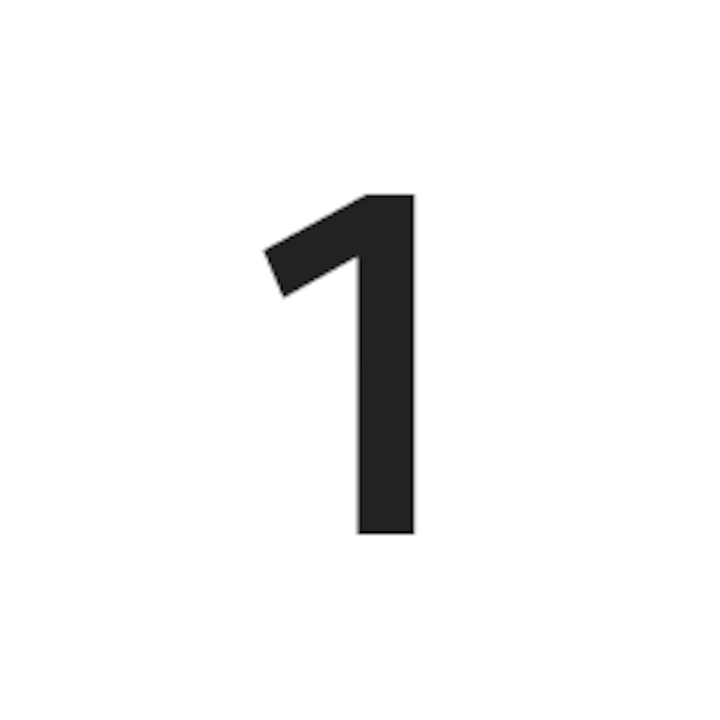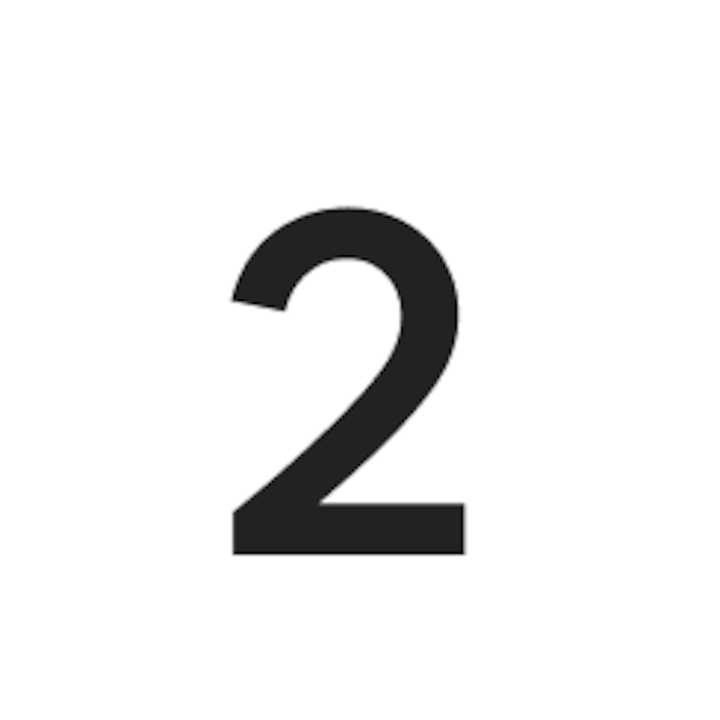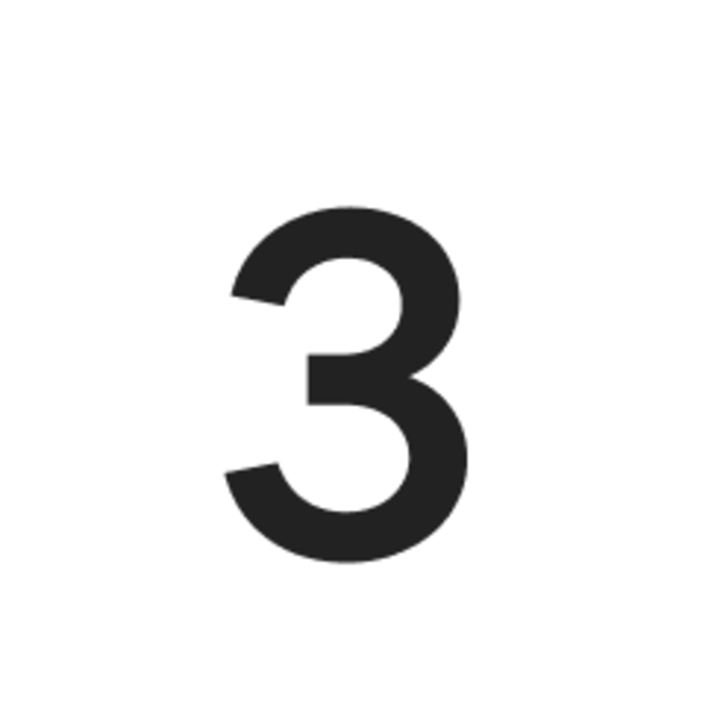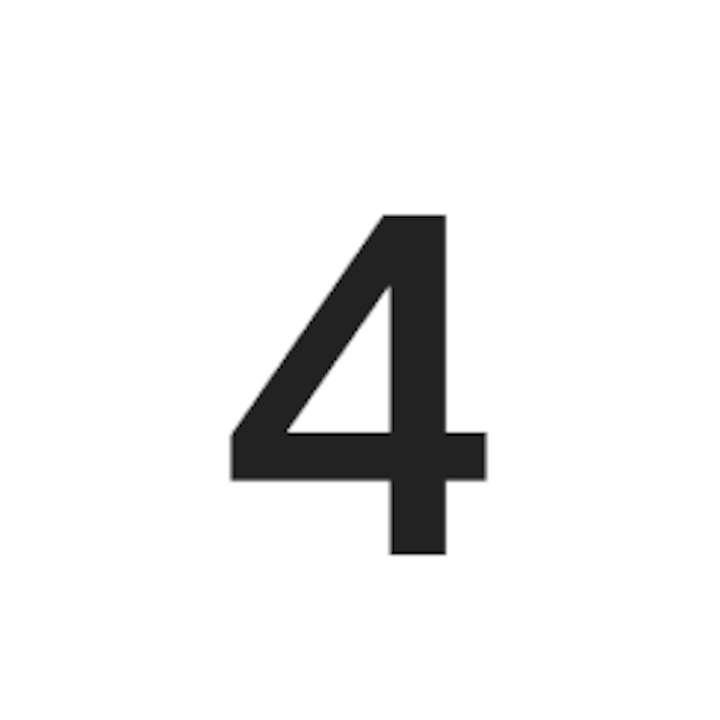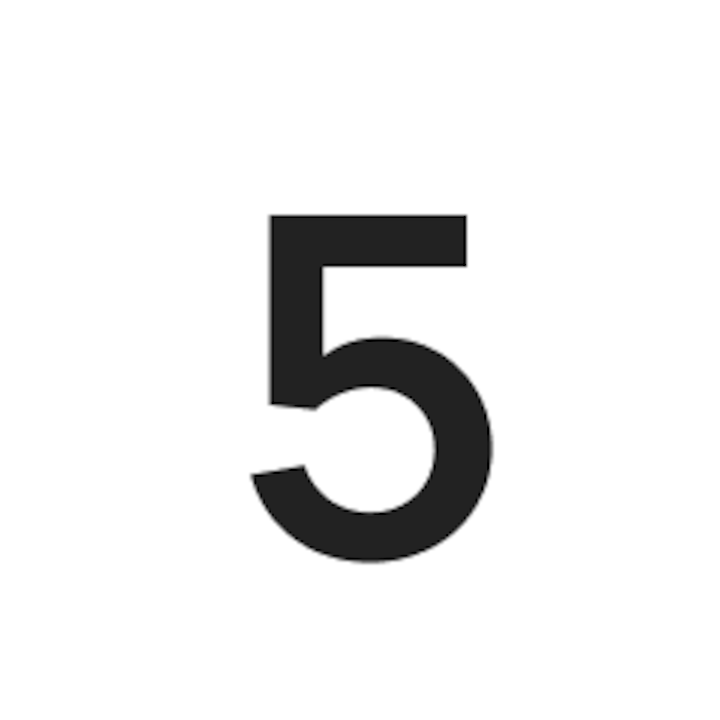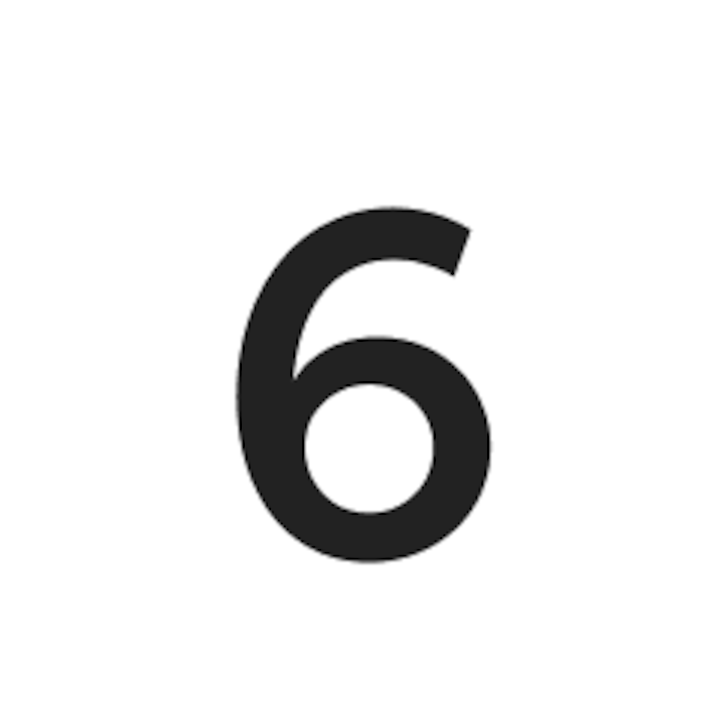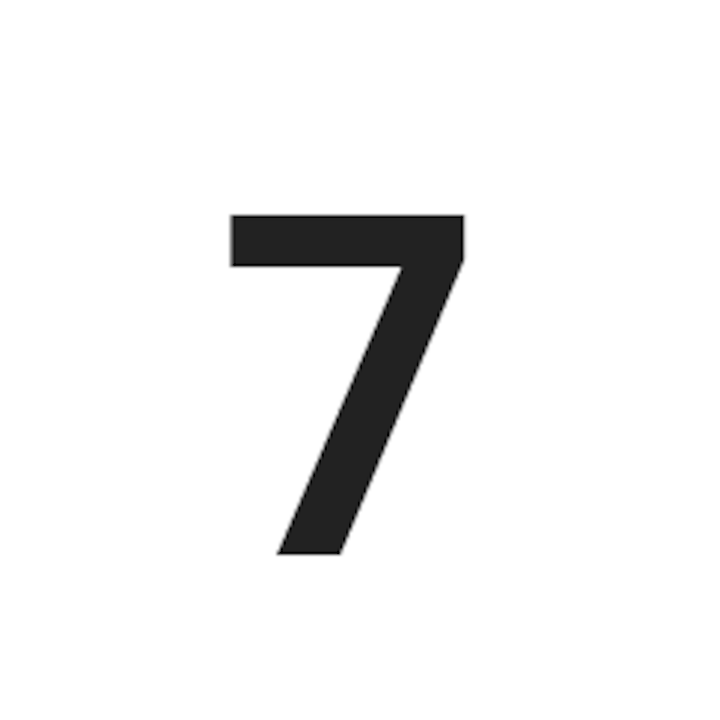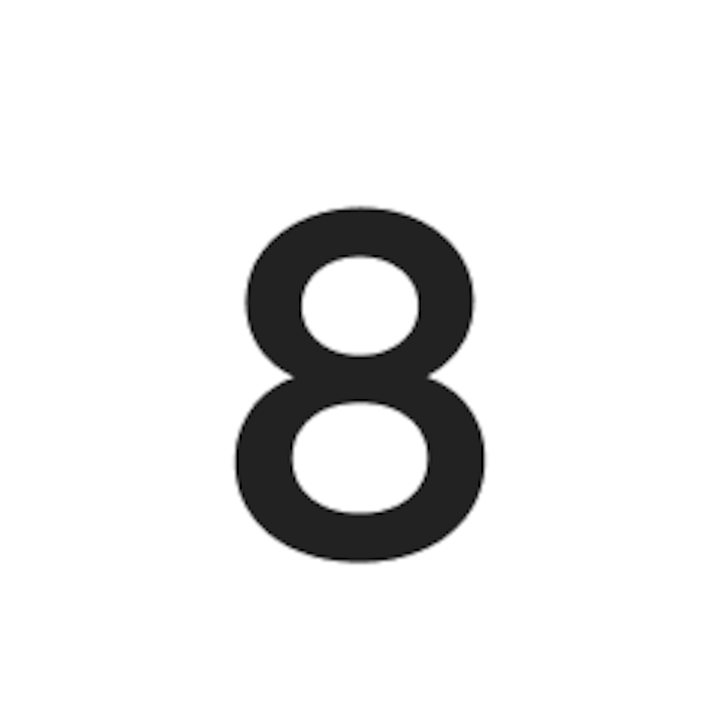Assignments
This page will explain how assignments are created, how to accept or decline assignments, and more.

How assignments are created
There are two possible ways an assignment can be created. In either scenario, the payout to the photographer is the same:
A.
Host Requests Service
In some instances Hosts request a professional photoshoot. When this happens, the assignment is created, and a local photographer is added to the assignment. In this case, Hosts are paying the cost of your photoshoot.
B.
Promotional Offering
When the Host’s listing is part of a new campaign, we sometimes offer the photo service as a promotional offering, either at a discount, or in some cases for free. In this case, Airbnb is subsidizing the cost of the payments to the photographers.
Assignment journey
Receive assignment email
- Open assignment email from ‘photography@airbnb.com’
- Click on button linked to Navigate.
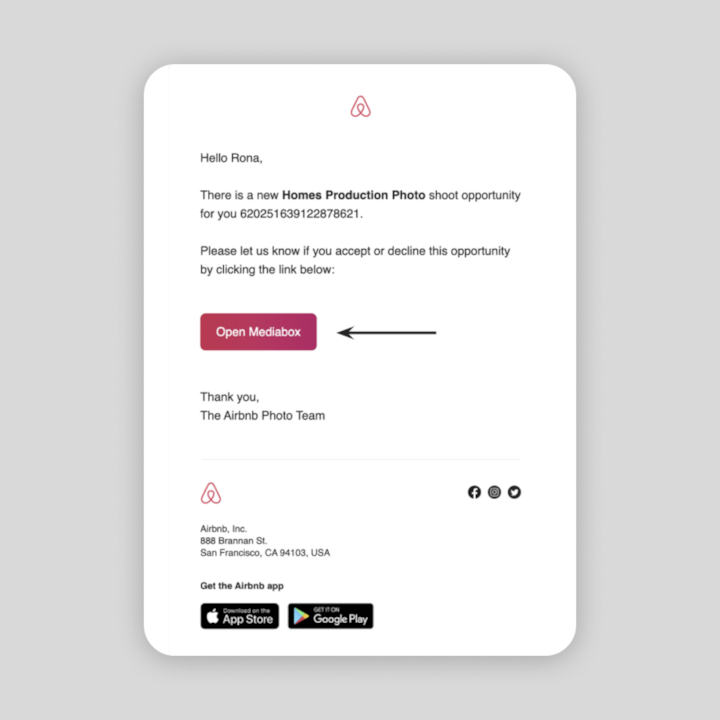
Accepting assignments in Navigate
The main dashboard in Navigate gives you access to all incoming and current assignment requests.
- The upper section of the Navigate dashboard hosts all new photoshoot opportunities.
- You can Accept or Decline within 48hrs on the right hand side of the assignment.
- By clicking on the arrow at the end of each new opportunity, the specific assignment page will open
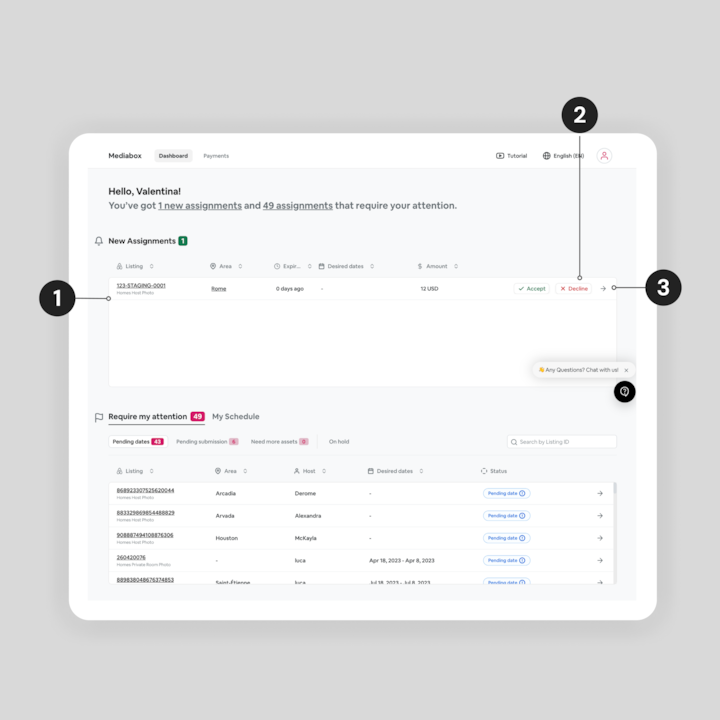
Reviewing assignment details in Navigate
- Important: Review the ‘styleguide’ for the assignment here. This can change from assignment to assignment, so review and confirm the expected deliverables here.
- Current status of the photoshoot and post production will be updated automatically here.
- Manage scheduling here. We’ll cover this in the next section!
- Add notes specific to the assignment; such as, if the Host makes a special scheduling request or wants you to highlight a specific aspect of their listing.
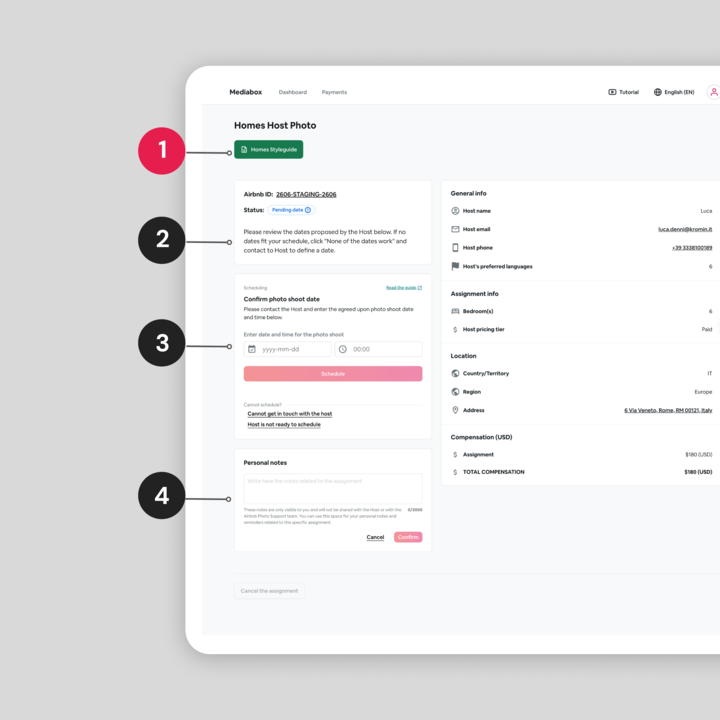
Reviewing assignment details in Navigate continued...
- Hosts' contact information you’ll need for communication.
- Room count helps you calculate how long the photoshoot will take.
- Location of the listing can help you determine how much time is needed to reach and help you map out the directions to the listing. You can click this link to see the location detailed on Google Maps.
- Expected compensation from the assignment.
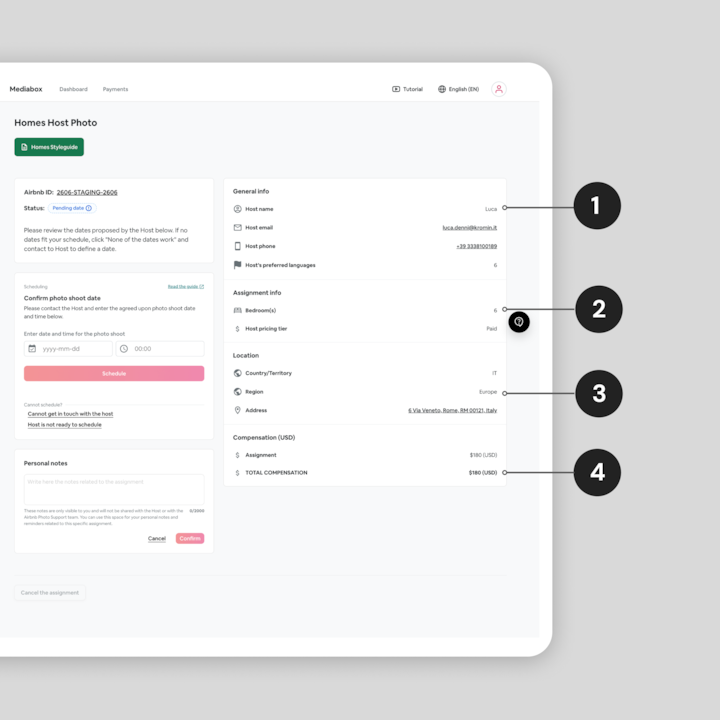
Scheduling
Pre-made templates you can leverage to reach out to Hosts, and tips for what to do in each scenario.

Quick navigation
If you know what you’re looking for, click the button below to quickly navigate to that section, or you can continue to browse at your own pace. Otherwise, we suggest starting at the Navigate set-up section.